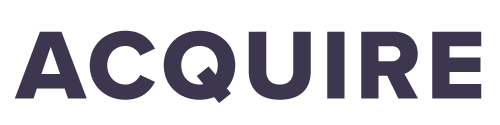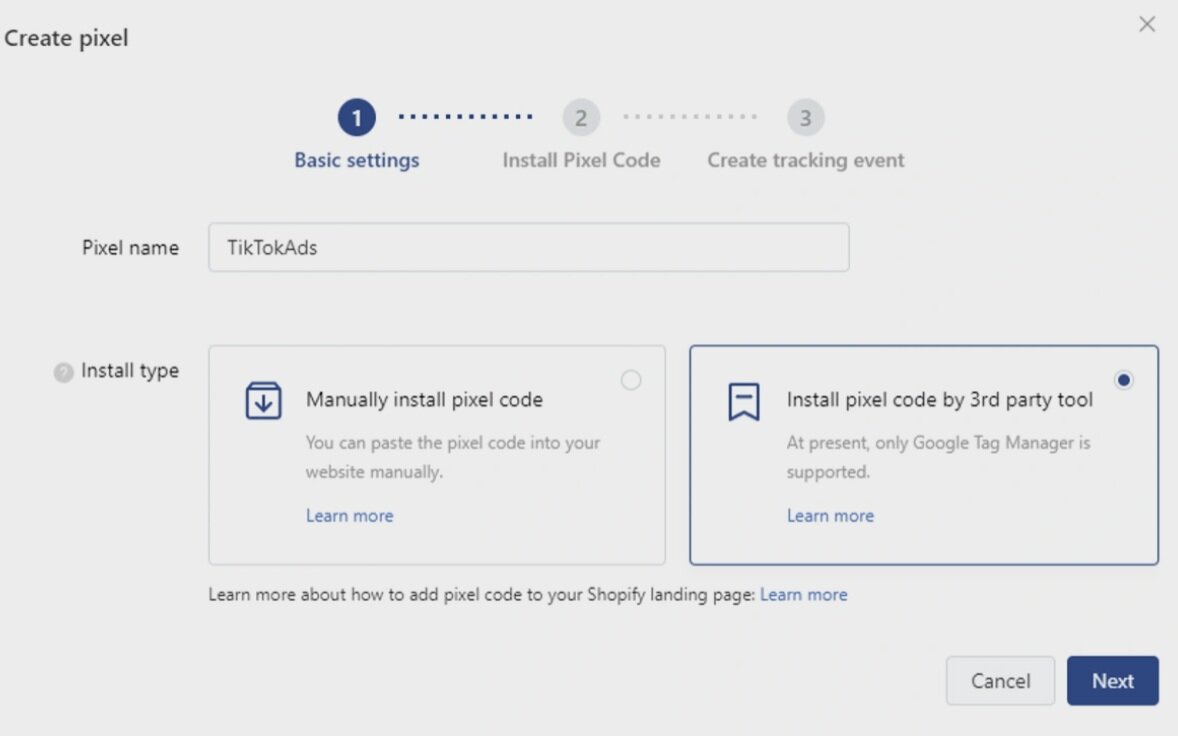How to set up TikTok Pixel for your website.
Just started advertising on TikTok? Learn how to add a TikTok Pixel to your website and take your Ad game to the next level.
TikTok Pixel is a simple tool that can help you track your Ads performance, improve Ad campaign execution, and create custom audiences to reach the right people.
Follow these simple steps and learn how to add a TikTok Pixel to your website.
Source: OnlineLogoMaker
Adding the TikTok Pixel involves six simple steps.
Step 1. Create Pixel
To start creating the TikTok Pixel you need to go to your TikTok Ads Manager page. Once there, follow these simple steps to start your Pixel set-up.
Asset > Events > On the page click “Create Pixel”
Click “Agree” on the pop-up that appears.
Next, you can name your Pixel. It is suggested that the Pixel name corresponds to your website or domain name.
Step 2. Install Pixel
You can install and add the code to your website using two different methods.
Add Pixel manually.
Add Pixel using Google Tag Manager.
Method 1 - How to add Pixel Manually
Select the “Manually Install Pixel Code” option and click “Next”.
On the next page, you will receive a piece of code. This code needs to be copied into the Header of your website.
The Pixel Code needs to be copied into a specific location on your website. You need to find the tags <head> and </head>. The Pixel Code is copied between these two tags. See the following image for reference.
Make sure you add the Pixel Code once and not repeatedly.
Method 2 - How to add a TikTok Pixel using Google Tag Manager.
Select the “Install Pixel Code by 3rd Party Tool” option and click “Next”.
Click "Connect to a Google account" to connect your Google Tag Manager account.
Select your Google Tag Manager account, container, and workspace. Then click "Next".
Step 3. Download TikTok Pixel Helper
The TikTok pixel helper will check if the Pixel is added correctly and if it is firing on your website. It will also check if the events are triggered accurately.
Step 4. Select an Event Tracking Template
The Event Tracking templates will give you predefined events based on the selected scenario.
All you have to do is select a template that best suits your business scenario. If you don’t like the predefined templates you can also choose the custom template option to list your own custom events.
In the last step, name the events and add event value for your business. You also need to select the currency and frequency for the event.
For situations where you want to know how many times the visitor performed a particular event, choose “Every Time”. This way the conversion will be counted every time the visitor performs the event.
If you want the event to be recorded per use then select the “Once” option, and the conversion will be counted as 1.
Step 5. Define the Events
This is an important step since the Pixel won’t track the activity of events that are not defined.
There are two methods to define click events:
Method 1. Entering your website URL and selecting the element on the preview page
Enter your landing page URL (including http / https) in the Website URL text box at the top of the page, and click "Update". Your page will load on the left side.
Click on the desired element (button) on your webpage.
A pop-up will appear to confirm. Click "Save".
Your selection will automatically appear as a rule.
Method 2. Manually adding CSS selector of the element
Click "Add Rule".
Enter your CSS selector code.
Contact your website developer to provide the CSS selector code for your selected element and enter it in the blank. If entered incorrectly, the system will display an error message. Click "Save".
Step 6. Create Ad campaigns and view data
Once you create and launch your Ad campaigns, all the event data will be available within Event Manager and across your campaign dashboards.
Want to know more about TikTok Advertising? Contact our expert team at Acquire Agency today and let us help you take your marketing performance to the next level.
Acquire Agency is an official Facebook Marketing Partner and Shopify Partner. We have helped countless businesses optimize their social media campaigns and your business can be next.